How to Import .msg into Thunderbird
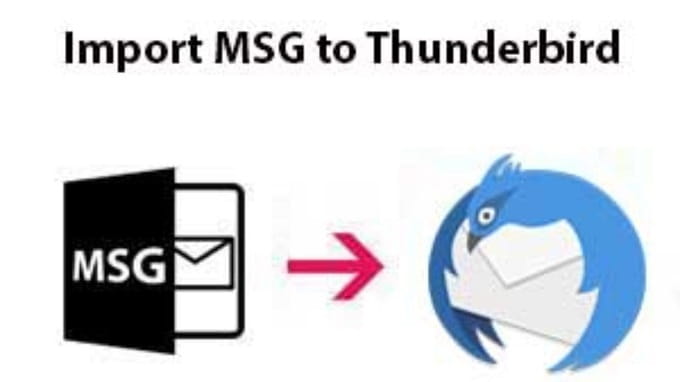
As you understand, it is always saved with MSG file extension when you drag and drop a specific message from MS Outlook to your Windows Explorer. The MSG file is composed of the Outlook PST file and can only be accessed through Outlook. So if you want to access this MSG file from another email client or application, it does not support the MSG file.
It is an issue to have too many MSG files on the system as it saves a lot of room and is not simple to handle. That’s why users are trying to transform MSG documents to various email clients or file formats. A thousand consumers are currently searching for a professional manner to convert Outlook MSG to Thunderbird. Thunderbird has become a famous email client over the years with faithful supporters.
You need to import .msg to Thunderbird. So this article will provide you best approach to your problem with the msg files.
Before going towards the migration part we first understand the msg and thunderbird.
MSG is a file extension for a Microsoft Outlook and Exchange mail message file format for headers and the main message body, as well as hyperlinks and attachments. MSG file may contain plain ASCII text.
Thunderbird is a free cross-platform, open-source application for managing email, news feeds, chat, and newsgroups. It is a powerful yet easy-to-use local (rather than browser or web-based) email application. For a summary of the features, see Thunderbird features.
Table of Contents
What can be the reasons to import msg to thunderbird?
The main reason why MSG files are imported into the Thunderbird account is that MSG contains only a single message. Managing a large number of MSG files at one time is sometimes very difficult. Now the question is how this type of conversion can be carried out.
Suppose there is a situation where you have multiple msg files in your computer drive and because you don’t have Outlook installed on your system, you want to open these multiple files using thunderbird. So, in that type of situation, you need to import msg files to thunderbird.
There are two manual methods to import .msg to thunderbird as shown below:
To do this conversion manually you first have to convert MSG into EML.
Manual Method to import MSG to EML when Outlook is installed:
-
Drag and drop the Outlook MSG File to MS Outlook and then click on the Save as and after this enter the location as per your need.
-
From save as type option choose the saving option as TXT and then click on the “Save” button.
-
Do right click on TXT file format and then change the TXT to EML format.
-
At the time of exchange, you will see a warning option as select the YES option to save TXT to EML.
-
Now, go to the location to open that EML file. Do right click on .eml file then click on Open with and choose Thunderbird email application.
Manual method to import MSG to EML when Outlook is not installed:
-
Do right click on MSG file>select Rename option.
-
Then change the extension from MSG to EML. It will create a new EML File.
-
Do right click on the newly created EML file>select open with option> and then select Thunderbird. After selecting a thunderbird, you can see the eml files in thunderbird.
Problems by Manual Solution:
-
The file will become unusable after converting it by manual method.
-
It doesn’t convert easily multiple MSG files.
-
You cannot convert msg files with attachments.
Another alternate solution you can use is the MSG Converter.
Conclusion:
If you have fewer MSG files to export to Thunderbird, you can go through the above manual procedure, but as I also talked about the problems you may encounter when converting the various msg files. So you can attempt some of the strong software to get rid of these problems. Like MSG Converter it is the best solution for this problem.
Read More